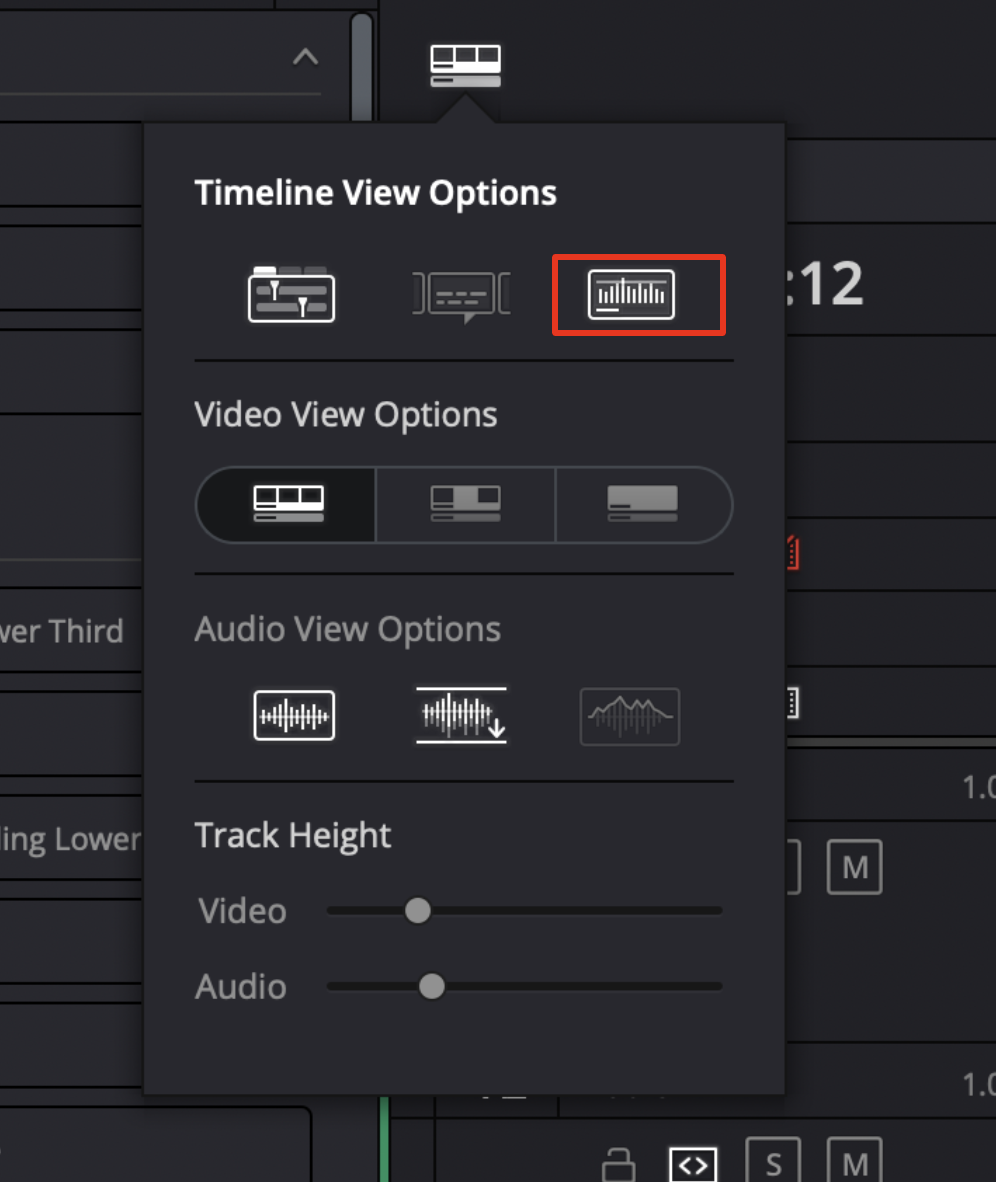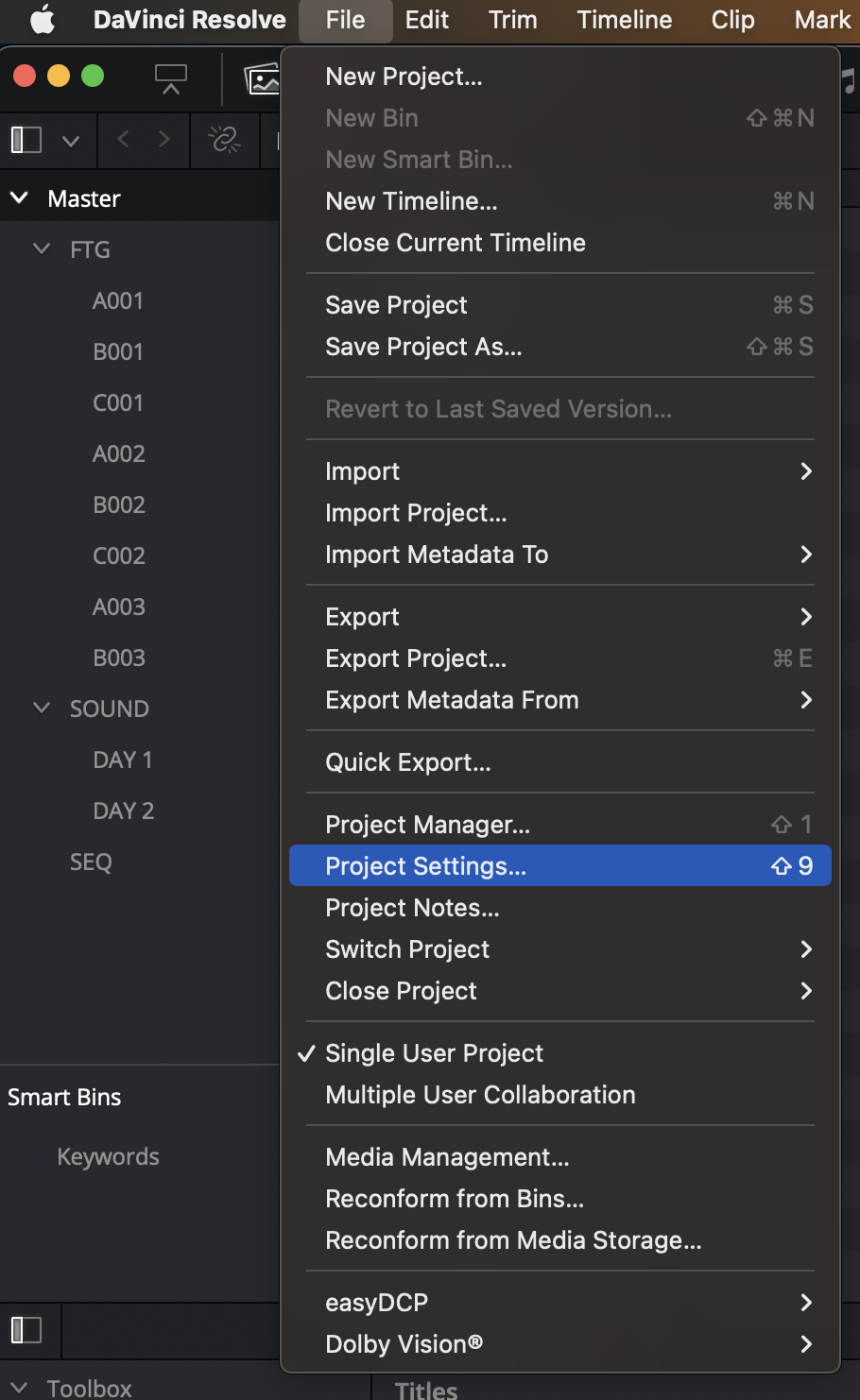What to do about missing Waveforms in DaVinci Resolve
Have you ever opened your DaVinci Resolve timeline, ready to edit, and there are no waveforms to be found?
Not ideal.
But don’t stress! There are a few easy tricks you can try to make them reappear.
Check Audio View Options
Click the “Timeline View Options” icon on the left hand side of the timeline.
You can adjust the heights of the video and audio tracks to see if the audio track was simply too small to show the waveform.
If you still don’t see them, make sure the Audio Waveforms button is checked, the third icon under Timeline View Options.
Check Working Folder Settings
If your waveforms are still missing, head to Project Settings.
From there, check your cache clip settings and proxy settings.
DaVinci Resolve will sometimes match these settings to a local folder on your computer rather than your project’s hard drive. Check to make sure your working folders are set to match your project’s hard drive.
Hope this helps!
Check out @BlueSlateFilms on YouTube for more helpful editing pointers!